1. Start the computer and press F8 key immediately.( Hiting F8 once or repeatedly tapping F8 key as the computer is starting up.)
2. In the "Advanced Boot Options" window, select "Safe Mode" and then press "Enter"
3. Login to your account.
4. Click Start
5. In Start Search box, type "regedit", and press "Enter".
6. In Registry Editor window, navigate to:
- HKEY_LOCAL_MACHINE
- SOFTWARE
- Microsoft
- Wi
ndows NT - CurrentVersion
- ProfileList
7. In the left pane, look for the folder name starting with S-1-5 (SID key) followed by a long number, then click the folder and locate ProfileImagePath from the right pane to verify that this is the user account profile that has the error.
8. If you have two folders starting with S-1-5 followed by same long numbers and one of them ends in .bak
9. Change the .bak folder to normal one. To do this:
10. Right click the folder without .bak and choose "Rename". Then add .ba at the end of the folder name.
16. Right click on State and then select "Modify"
18. Close Registry Editor window.
19. Restart the computer in normal mode.
20. Log on to your account again.
8. If you have two folders starting with S-1-5 followed by same long numbers and one of them ends in .bak
9. Change the .bak folder to normal one. To do this:
10. Right click the folder without .bak and choose "Rename". Then add .ba at the end of the folder name.
11. Right click the folder with .bak and choose "Rename". Then remove ".bak" at the end of the folder name.
12. Right click the folder with .ba and choose "Rename". Then change the .ba to .bak at the end of the folder name.
13. Choose the folder without .bak
14. In the right pane, right click on RefCount and then select "Modify"
15. Under "Value Data", type 0 and then click OK.
16. Right click on State and then select "Modify"
17. Under "Value Data", type 0 and then click OK.
18. Close Registry Editor window.
19. Restart the computer in normal mode.
20. Log on to your account again.

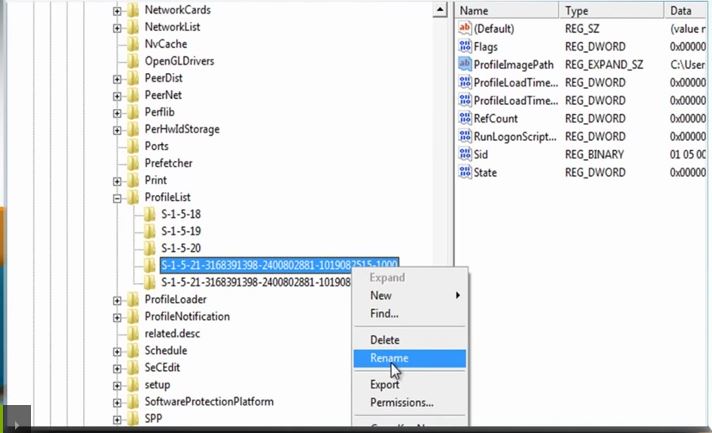










No comments:
Post a Comment